Ubuntu VM Installation¶
If you have a Windows- or MacOS-based computer and would like to use netlab with libvirt1 or run network devices as containers, you’ll have to run the whole toolchain needed to create networking labs (netlab ⇨ Vagrant ⇨ libvirt ⇨ KVM) within a Linux virtual machine. The easiest way to do that is to create a Ubuntu virtual machine and use netlab install command within that virtual machine to install the required software packages2.
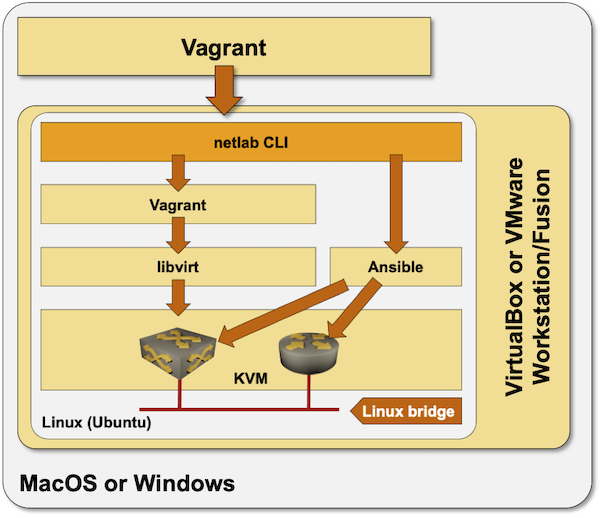
Warning
Running libvirt within a Ubuntu VM requires nested virtualization. Nested virtualization was available in VMware Workstation/Fusion for years and was recently added to VirtualBox. While VMware products perform flawlessly, you might get unacceptable performance with VirtualBox nested virtualization on some Intel CPUs (example: MacBook Pro 2020, Intel Core i5 CPU).
The easiest way to set up a Ubuntu VM is to use Vagrant. Vagrant will automatically:
Download the required virtual disk image
Start the virtual machine
Enable SSH access to the virtual machine
Provision the software on the virtual machine
You can also create the virtual machine yourself (using, for example, VirtualBox or VMware GUI)
Creating Ubuntu VM with Vagrant¶
Installation steps:
Install VirtualBox or VMware Fusion/Workstation
Install Vagrant
Install Vagrant VMware provider if you’re using VMware Workstation/Fusion.
Create an empty directory. Create Vagrantfile with the following content in that directory. Change the memory/memsize or cpus/numvcpus settings to fit your hardware.
Change the Vagrant box from
generic/ubuntu2004tobento/ubuntu-20.04if the generic Ubuntu box is not available for your Vagrant provider.
Vagrant.configure("2") do |config|
config.vm.box = "generic/ubuntu2004"
# config.vm.box = "bento/ubuntu-20.04"
config.vm.provider "virtualbox" do |vb|
vb.memory = "8192"
vb.cpus = 4
vb.customize ['modifyvm', :id, '--nested-hw-virt', 'on']
end
config.vm.provider "vmware_fusion" do |v|
v.vmx["memsize"] = 8192
v.vmx["numvcpus"] = "4"
v.vmx["vhv.enable"] = "TRUE"
end
config.vm.provider "vmware_desktop" do |v|
v.vmx["memsize"] = 8192
v.vmx["numvcpus"] = "4"
v.vmx["vhv.enable"] = "TRUE"
end
config.vm.provision "shell", privileged: false, inline: <<-SHELL
sudo apt-get update
sudo apt-get install -y python3-pip
sudo pip3 install --ignore-installed networklab
sudo pip3 install --upgrade pyopenssl cryptography
netlab install -y ubuntu ansible libvirt containerlab
SHELL
end
Execute vagrant up and wait for the installation to complete. If you’re using VMware Workstation or Fusion you MUST specify the –provider argument in vagrant up command when you’re creating the VM (but not on subsequent starts).
Log into the virtual machine with vagrant ssh and test the installation with netlab test
Manual Virtual Machine Provisioning¶
Create a Ubuntu 20.04 virtual machine within your virtualization environment (you’ll find plenty of tutorials on the Internet)
Log into the virtual machine
Execute these commands to download Python3 and install netlab, Ansible, vagrant, libvirt, KVM, containerlab, and Docker.
sudo apt-get update
sudo apt-get install -y python3-pip
sudo pip3 install --ignore-installed networklab
sudo pip3 install --upgrade pyopenssl cryptography
netlab install -y ubuntu ansible libvirt containerlab
After completing the software installation, you might have to use usermod to add your user to libvirt and docker groups.
- 1
The libvirt Vagrant plugin starts all network devices in parallel, resulting in much faster lab setup than using Vagrant with Virtualbox.
- 2
See also the tutorial created by Leo Kirchner.